How To Crossfade Songs in iTunes: Remove Silent Gaps Between Songs
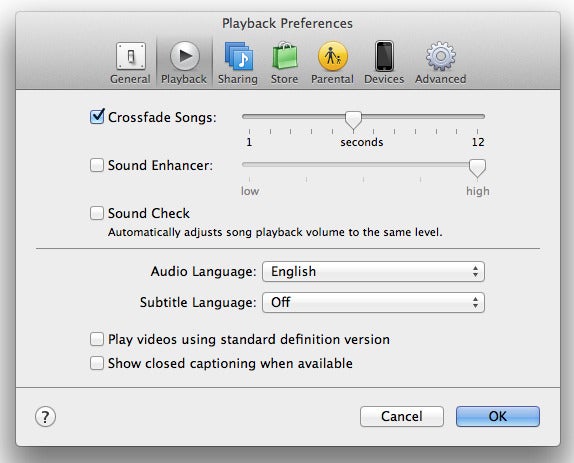
Difficulty: Easy
Time Required: iTunes crossfading configuration time - 2 minutes max.
Here's How:
-
Setting up Crossfading
On the iTunes main screen, click the Edit menu tab and choose Preferences. Click on the Playback tab to see the option for crossfading. Now, put a check in the box next to the Crossfade Songs option. You can use the sliderbar to adjust the number of seconds that crossfading should occur between songs; the default is 6 seconds. When done, click the OK button to exit the preferences menu.
-
Testing Crossfading Between Songs
To check that the duration of crossfading between songs is acceptable, you need to hear the end of one song and the beginning of the next one. To do this, you can simply play one of your existing playlists. Alternatively, click on the Music icon in the left pane (underneath Library) and double-click on a song in the song list. To hurry things along a little, you can skip most of the song by clicking near to the end of the progress bar. If you hear the song slowly fading out and the next one fading in then you've successfully configured iTunes.
- iTunes Software
- iTunes music library


Comments
Post a Comment
Thanks for commenting. You email address and IP Address has been recorded for future reference. any anonymous comment which is deemed abusive will be removed and investigated for further action.